Connecting an assembly to a PLC
There are two different ways to connect to a PLC depending on whether you use a tag based or an address based connection. If you wish to use a tag based connection you have to start by connecting to the PLC in the Connections window. If you want an address based connection you have to wait to connect to the PLC in the connections window until you have chosen the right settings for the object, you wish to connect.
It is possible to connect most assemblies and controls in the model to a PLC, such as connecting a lamp or a sensor. You have to choose which PLC you wish to connect to for each individual input and output, not just for the assembly as a whole. If you only have one PLC in the connections window, the object will automatically choose this PLC. If you have more than one PLC you can choose which PLC to connect to in the assembly’s properties window under ‘connection id’. Having the PLCs connected already only works if you want to use a tag based connection on the object. Then, when you have chosen which PLC to connect to, you can see a list of tags in the properties window. Choose the corresponding tag and the object will be connected to the PLC.
If you wish to use an address based connection you have to start by going to the properties window for the object you wish to connect. Here you should find the PLC input or PLC output category and press the toggle arrow on the side of the category:
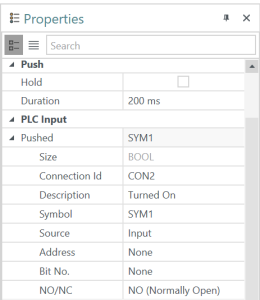
Now you can go to the Address field and type in the address for your PLC. You can also choose the right source in the source field. Then you can go to the connections window and connect the PLC so the object will begin sending information to your PLC.
