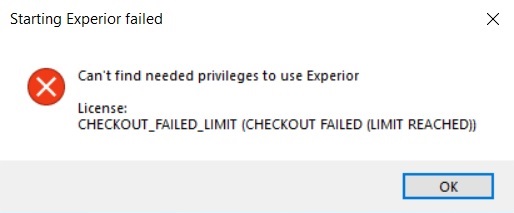< All Topics
Managing Web Licenses
PostedJanuary 7, 2022
UpdatedMarch 13, 2023
Maja Hansen
- You can see is the license details including privileges, engine, current active users, limit of active users and the expirations date on the license.
- You’ll find a list of active users. This is computers that have a license checked out from the total license pool and active on the computer.
- There is a tool to check the license activity, so you can check on the uses of the license in different periods of time. It is possible to download the activity logs in a csv format.
If you have any questions or corrections to the license, feel free to write a mail to: license-support@xcelgo.com
Error message - out of licenses
If all of your available licenses are checked out of the license pool and your Experior instanse can’t find license to use your will get the following error message. You can use the active users list, combined with your own information about the computers that are using Experior, to check if all of the licenses are used actively.
If that is the case then you can always buy more licenses.