Communications Protocols
This section provides a brief overview of the available Communications Protocols, what they are and how to use and configure them.
To insert a Communications Protocol, right click on the Communications pane and select it from the pop-up context menu.
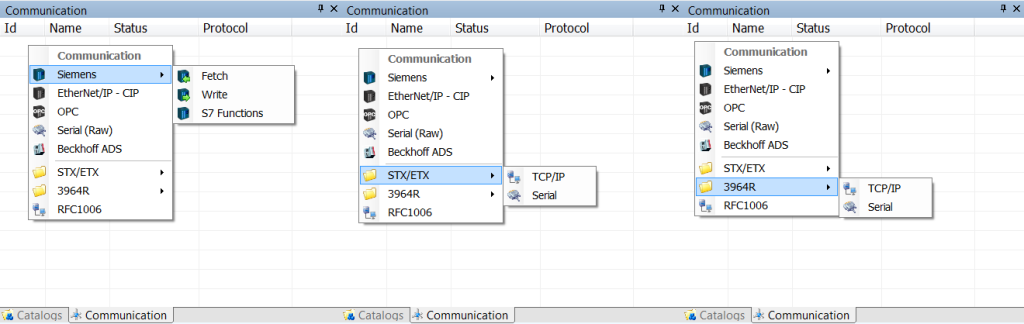
There are 8 different main communication protocols.
Depending on the supplied Experior license, different low level communication protocols can be set up for use within Experior.
The following 5 protocols are generally used for direct connections to PLCs and allow Experior to use/respond to PLC symbolics, ladder logic code etc.
- Siemens (which itself is split down into 2 different protocol types, Fetch & Write – which are generally used together – and S7 Functions)
- Ethernet/IP – CIP
- OPC
- Serial (RAW)
- Beckhoff ADS
These last 3 protocols are for configuring systems to allow Experior to send and receive system telegrams and messages.
- STX/ETX (contains options for configuring Serial and TCP/IP connections)
- 3964R (contains options for configuring Serial and TCP/IP connections)
- RFC1006
Auto Connect
Under the Properties for each communications protocol is the option to Auto Connect when the model is loaded.
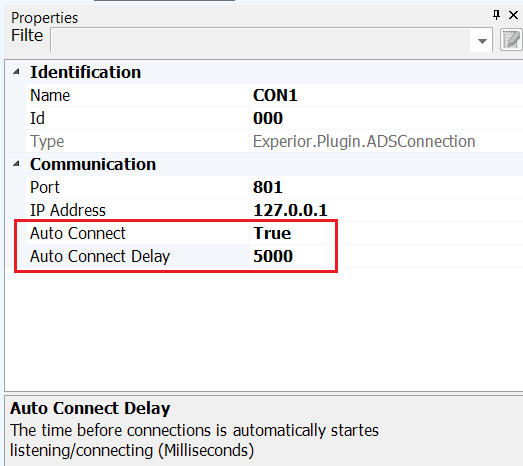
When set to True the communications protocol will try and automatically connect when the model is loaded.
The Delay property allows the user to define a time for the communications protocol to wait before it tries to automatically connect.
How to set up Communications Protocol (Windows 7)
Make sure that Experior and the PLC use the same IP range. Note: Be aware that firewalls may interrupt communication if not configured correctly.
Open Control Panel -> Click Network & Sharing Center
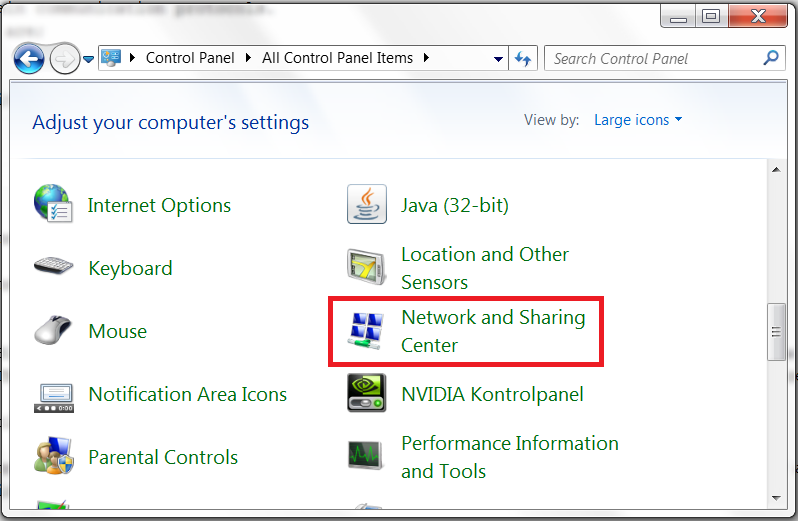
Click Change Adapter Settings
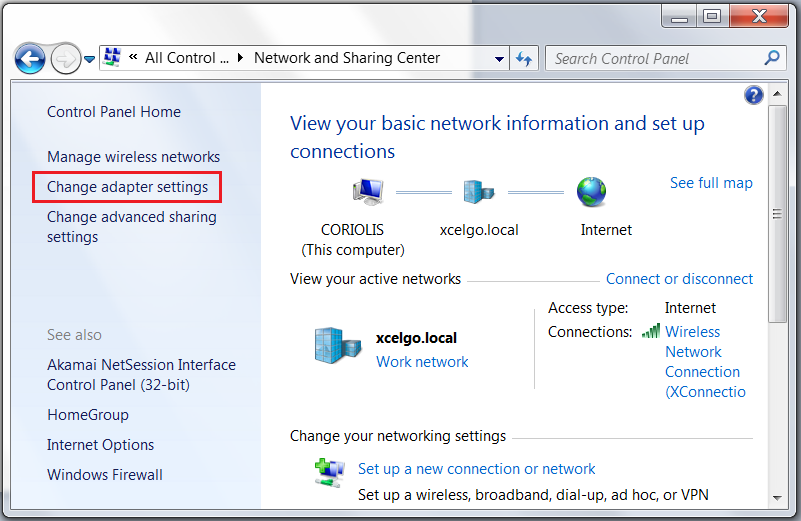
Double Click Local Area Connection
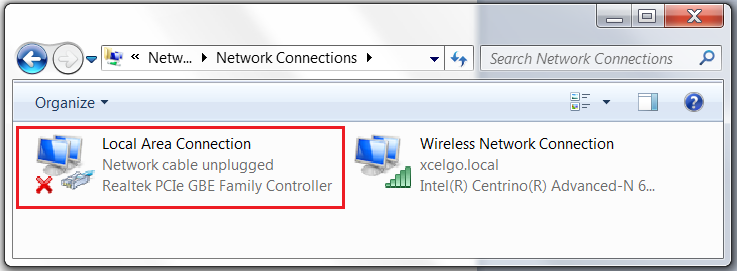
Select Internet Protocol Version 4 (TCP/IPv4) -> Click Properties
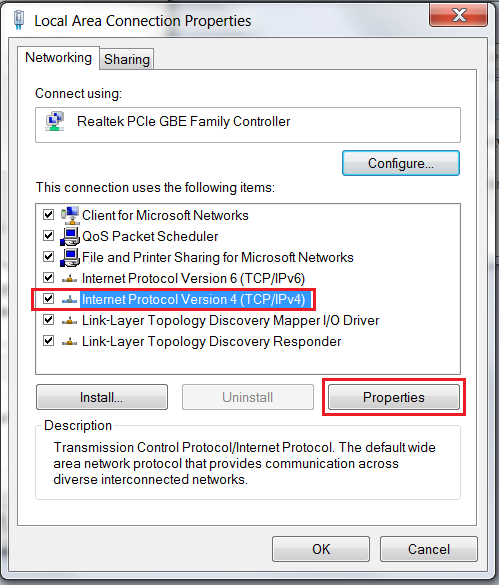
Select Use The Following IP Address -> Fill in the fields as required -> Click OK
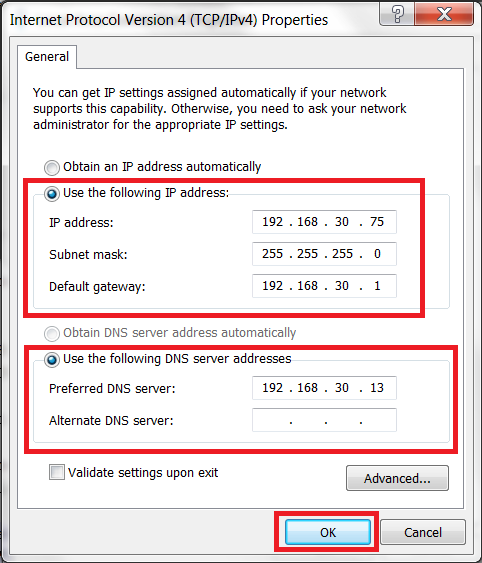
Click OK -> The connection should now be configured.
