Properties
Properties pane is situated on the bottom right of the screen.
It displays the properties of any selected item/part.
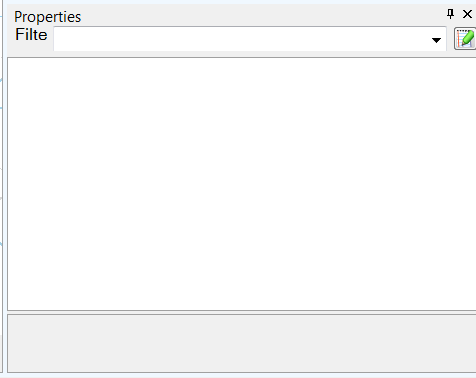
Every assembly has a properties window where alterations and specifications to the different attributes can be made.
The properties window is activated by clicking on the assembly on the 3D scene or by clicking on the assembly in solution explorer.
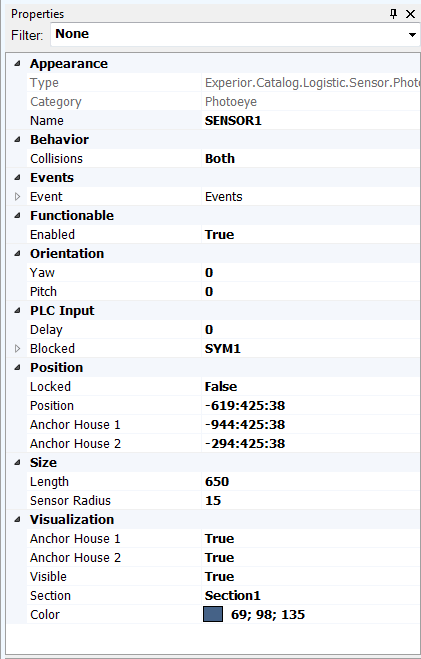
FILTERS.
At the top of the Properties pane there is a combo box with different filters.
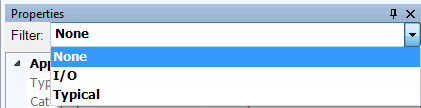
The filters are extracted from the configuration file that exists for every catalog.
In the Experior.Catalog.Logistic.Sensor.config file there is a list of filters associated with each property. Below you see the filters associated with the “Blocked” property for the PhotoEye.
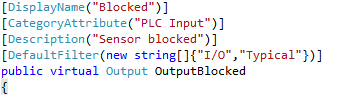
You are allowed to add newer filters or rename existing ones.
Note: “Name” is used for identification (do not change it) and “DisplayName” is listed for being able to recognize the property (“DisplayName” is the name used in the property window were the “Name” is the the name of the property in the source code).
The filters are updated the next time Experior is loaded.
