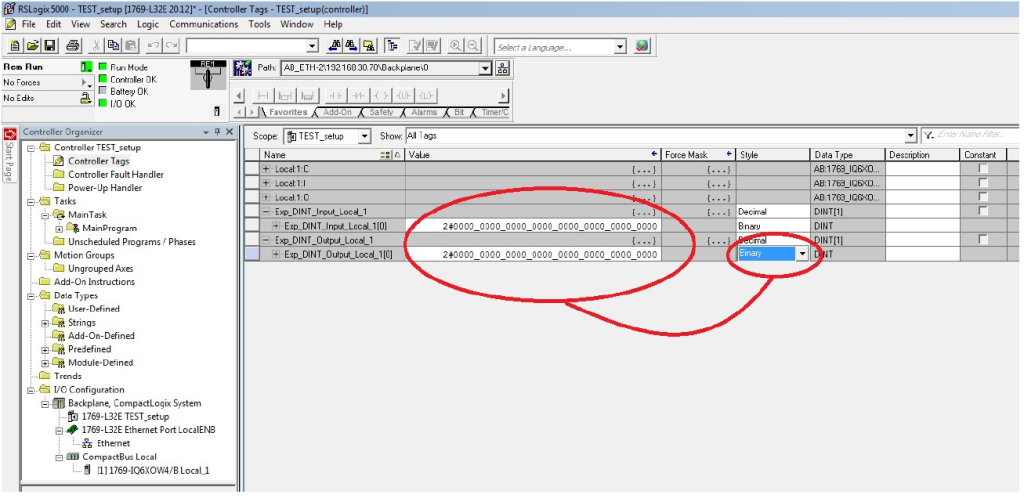Rockwell
Hardware required: 2 network cables (straight) & 1 switch. See example below.

1. Start RSLinx: Find the Ethernet devices Driver.
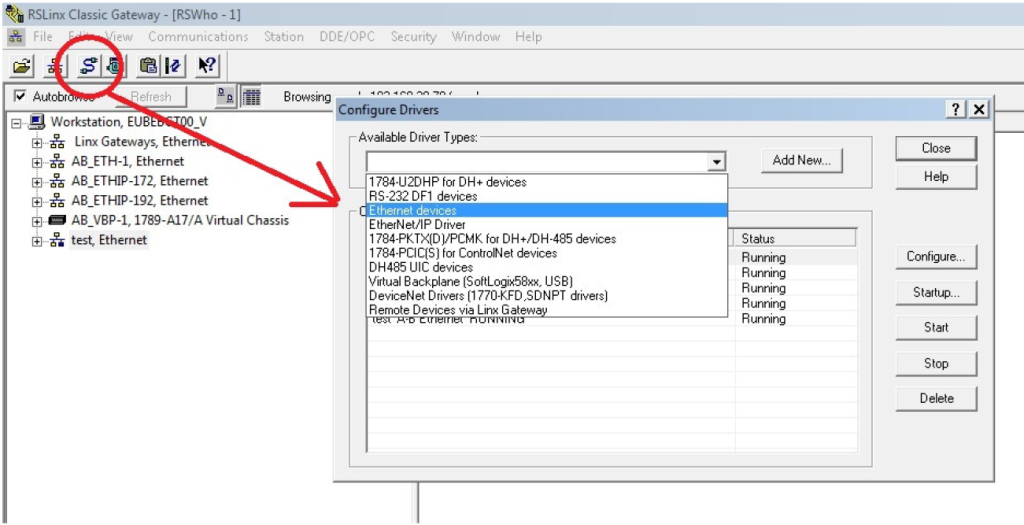
2. Give the driver a Name.
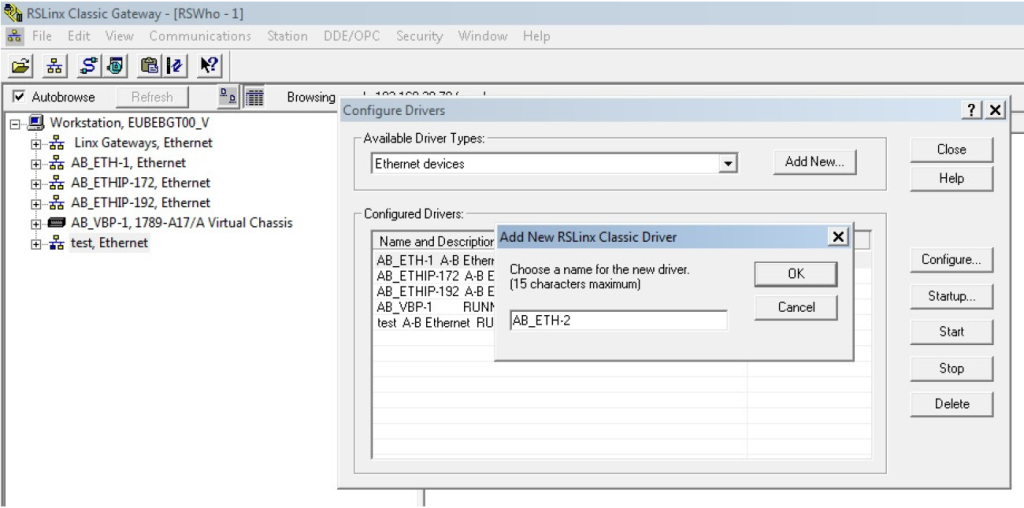
3. Type the right IP address into the Host Name.
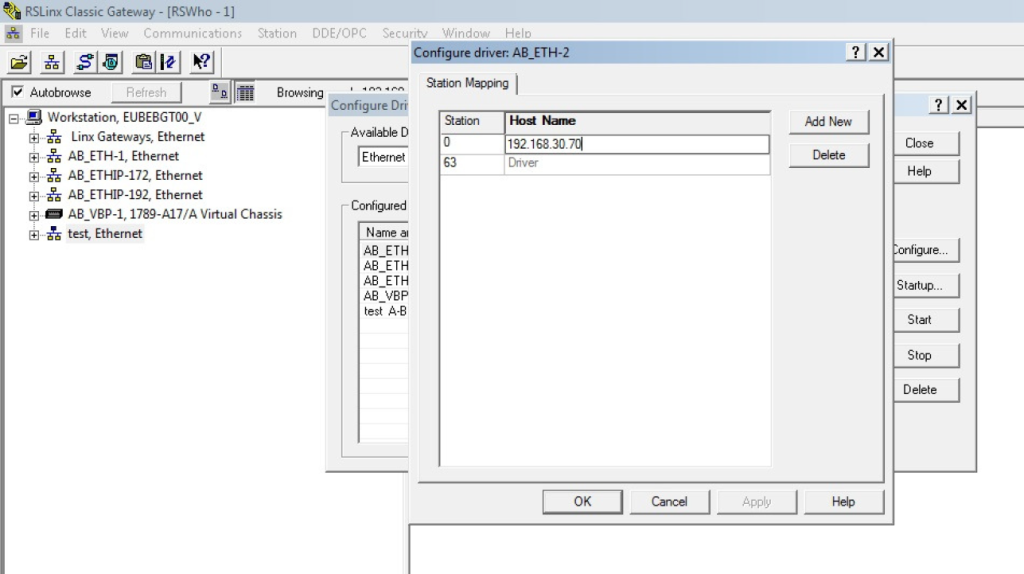
4. After all is done the setup should show the Network card and the backplane with the processor and the Ethernet card & the I/O card.
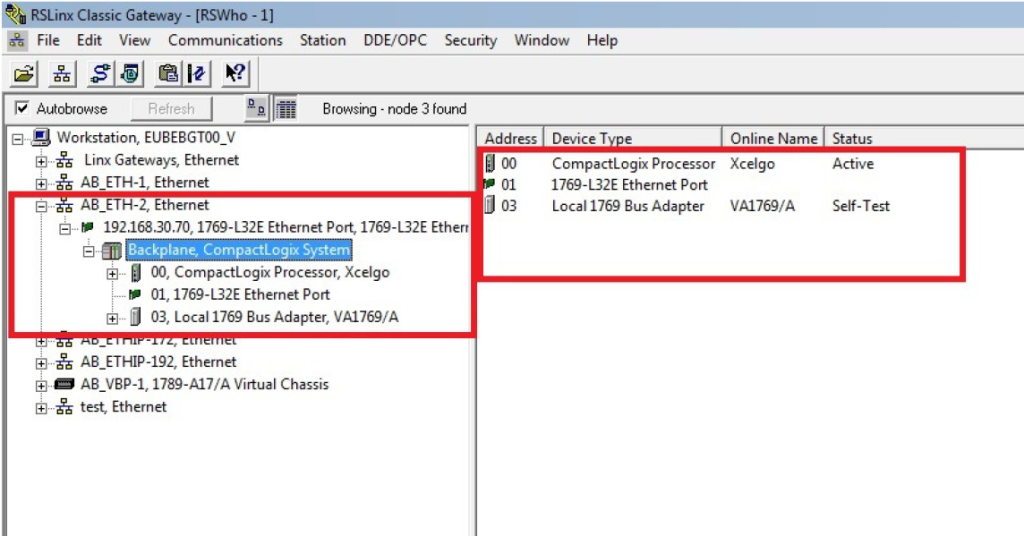
5. Start the RSLogix 5000 software.
6. Choose File – > New.
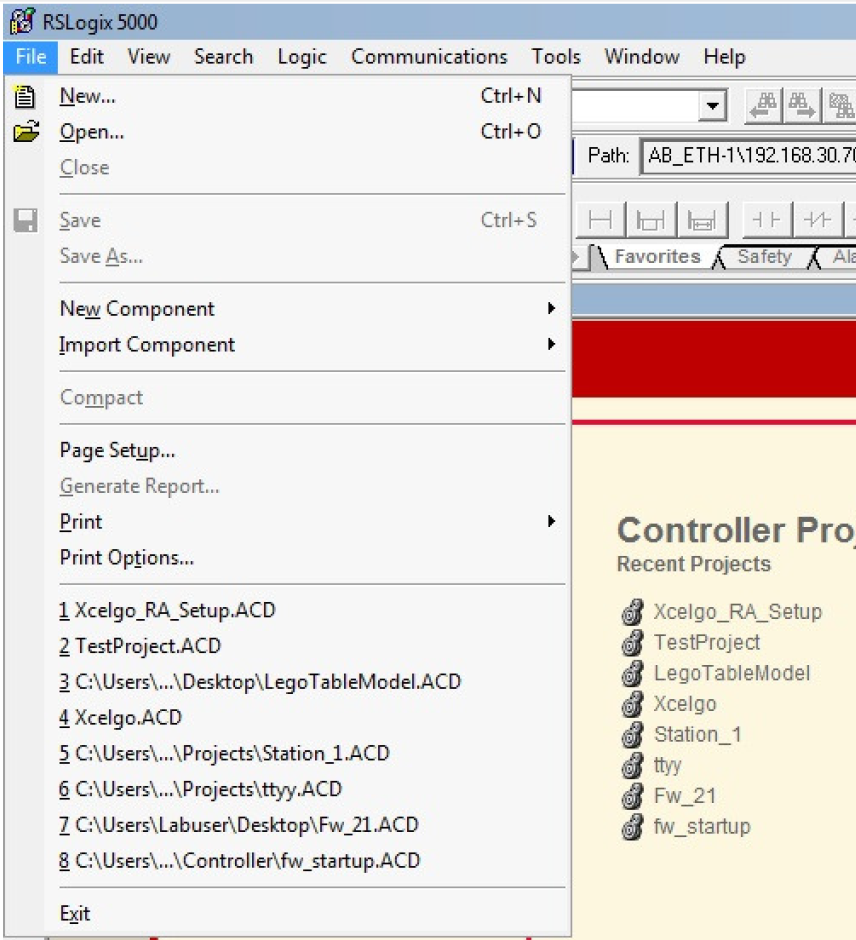
7. Find the right Controller in the drop down list. Give it a Project name.
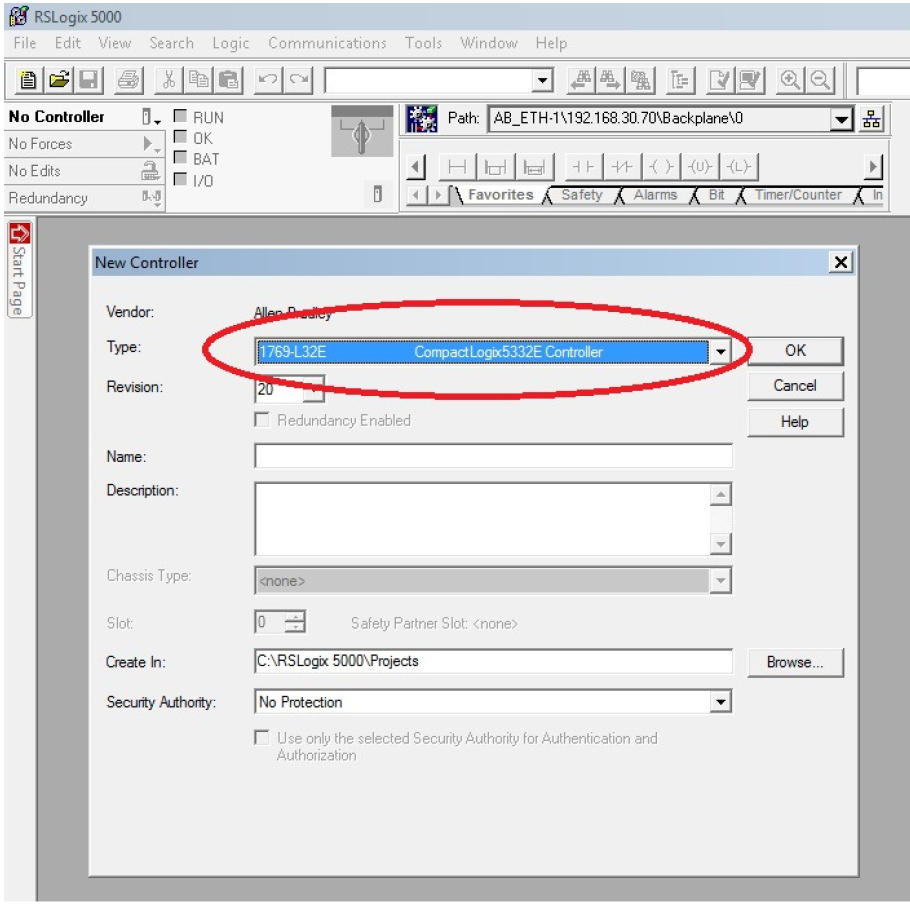
8. Add the Input/Output units to the chassis.
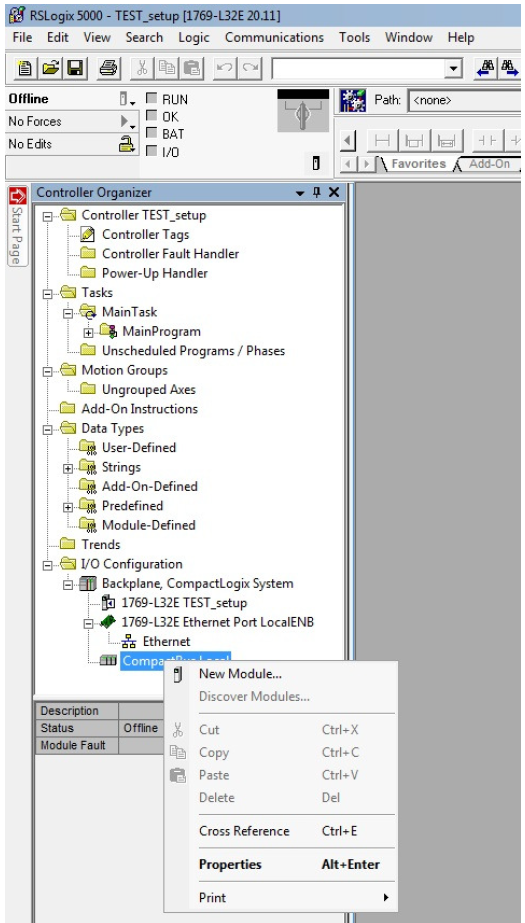
9. For the Lego application it’s a 1769-IQ6XOW4.
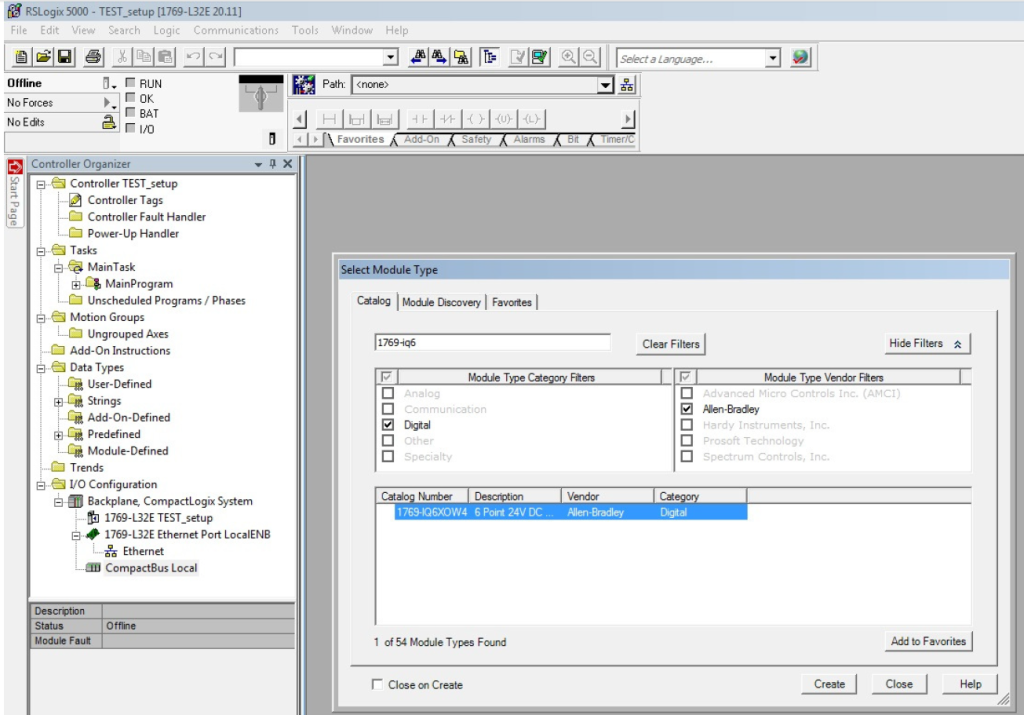
10. Give the Input/Output a name, for example Local_1.
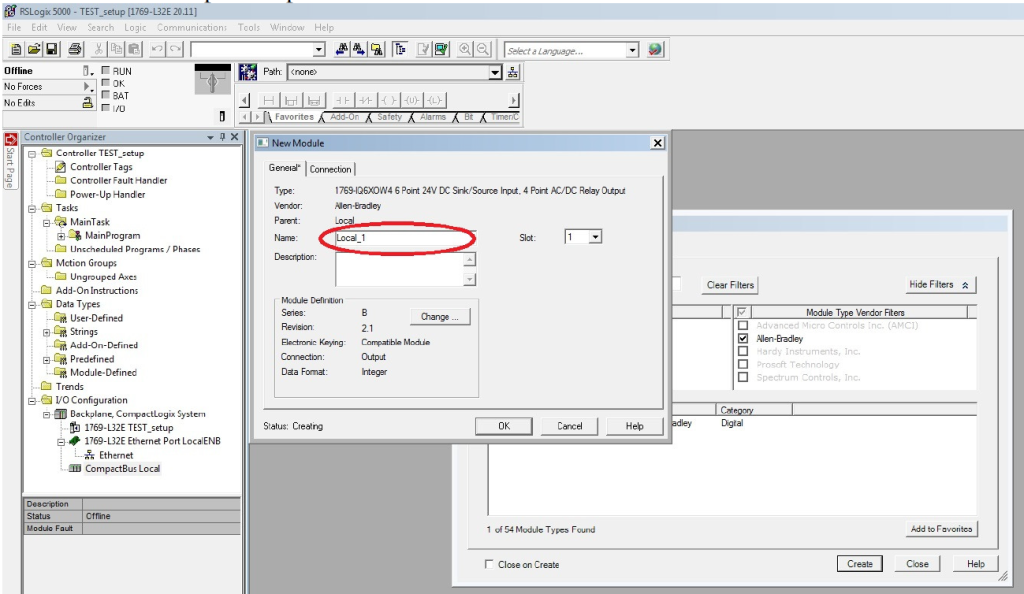
11. Open Controller Tags and put in the name that is predefined in the virtual software. In this case Exp_DINT_Input_Local_1. Remember to make the Data Type an array of 1.
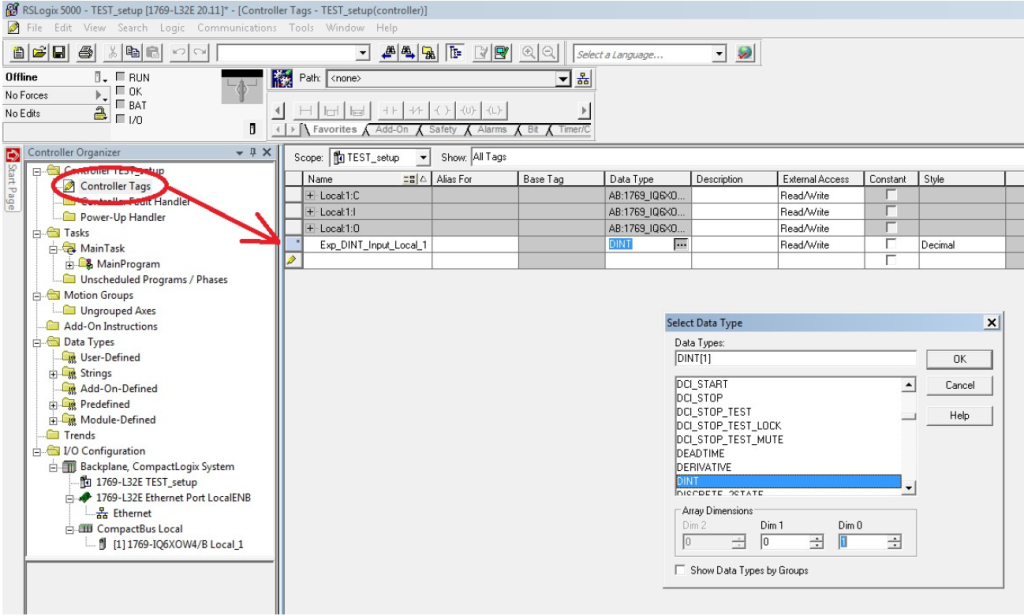
12. It’s important to make it a Data Type DINT and a array of 1. It is for the addressing from the virtual addressing.
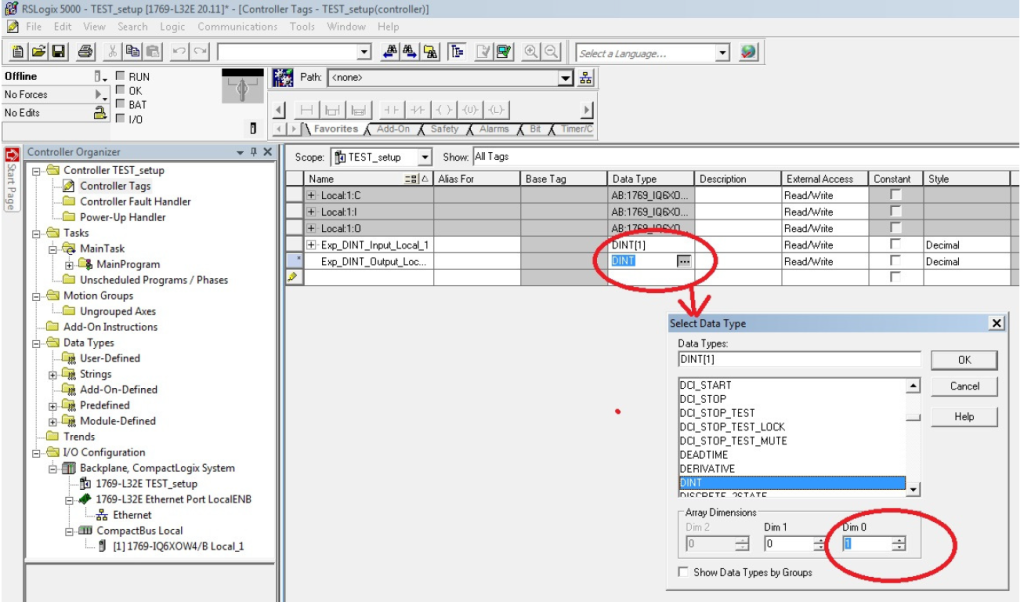
13. Browse the Controller using the button Who Active.
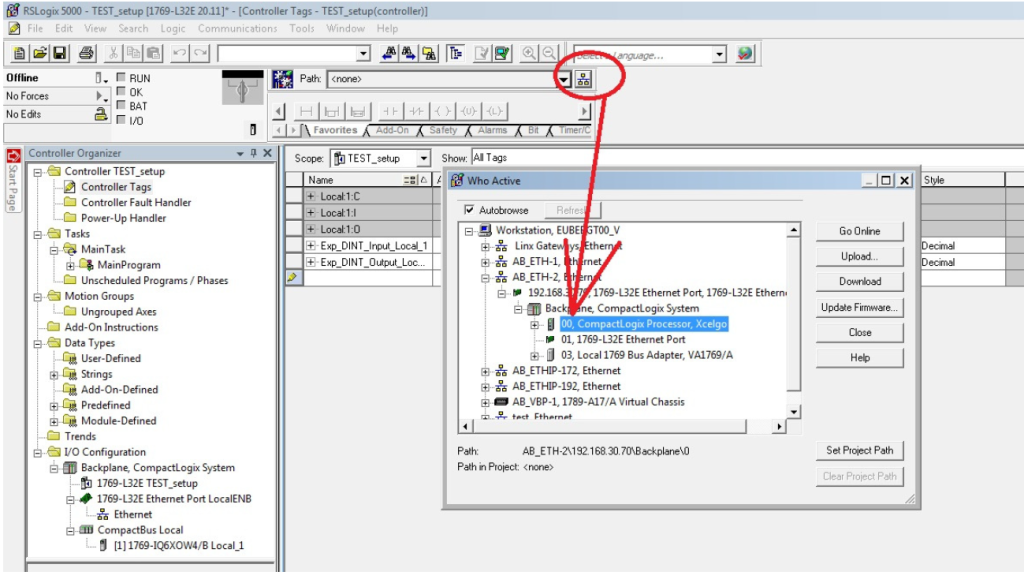
14. Press Download. After download select YES in the pop up bar, this will set the PLC into run mode.
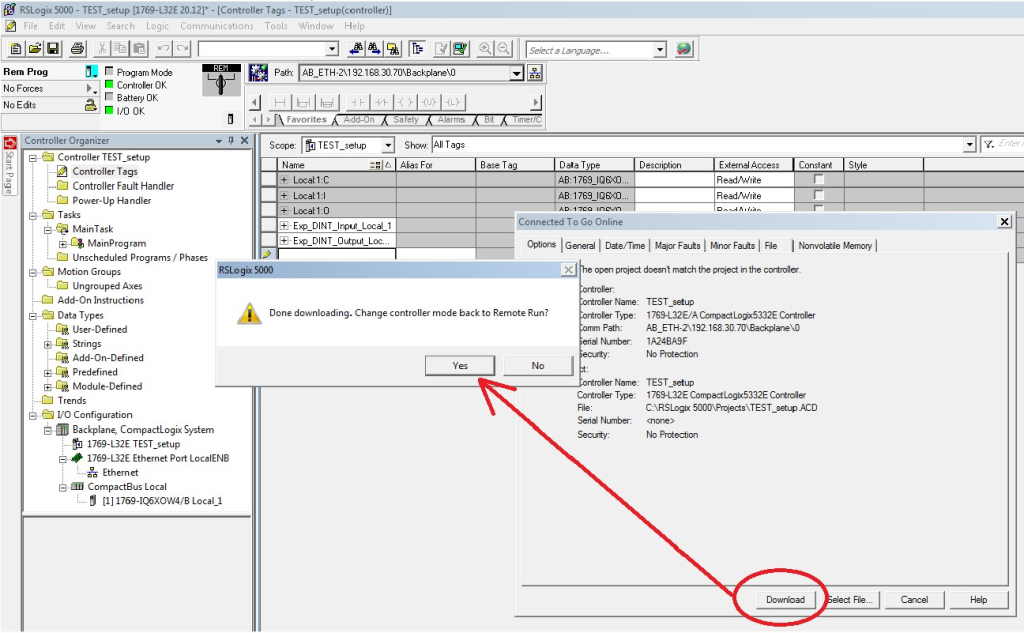
15. When Online select the Controller tags and monitor the status for the arrays. For a better overview change the settings to binary.