Solution Explorer
The Solution Explorer is situated on the top right side of the screen and lists the assemblies you add to the 3D scene.
It provides an easily accessible overview as the model becomes more complex.
In addition to Assemblies, Controller scripts and message validation templates (MVT) that are part of the model are also visible.
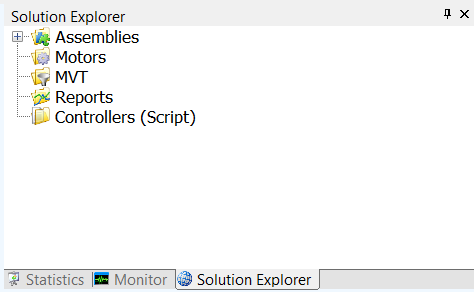
The Solution Explorer can be used to:
- Double click on an assembly to alter its name.
- Click on an assembly to centre it on the 3D scene.
- Click on assemblies to add new sections.
All assemblies are added to a section in the Solution Explorer. You can organise assemblies in sections by dragging them from one section to another. Assemblies can also be moved from one section to another through the Properties window. Sections can be renamed either by double clicking on a section in Solution Explorer or through the Properties window. Note that when new assemblies are added they will automatically be added to the currently activated section. The active section is highlighted in Solution Explorer. Use sections to create a logical structure in Solution Explorer according to the different system part’s functions.
Select a section and right click to activate the context menu for a section. Here the entire group of assemblies can be disabled/enabled or deleted. When an assembly is disabled it is illustrated in Solution Explorer by a red square with an x inside. When you disable an assembly the physics becomes inactive. The assembly will still be visible, but with a pale grey colour. When the physics is disabled on, for example, a conveyor, loads will fall through the conveyor.

The hide assemblies function will make assemblies invisible but still functioning.
The feature can used together with importing a CAD layout. The physics from the hidden assemblies will be used but only the layout will be visible.
Right click Assembly to activate pop up menu for Assembly level. Hide/Show, Lock/Unlock, Disable/Enable
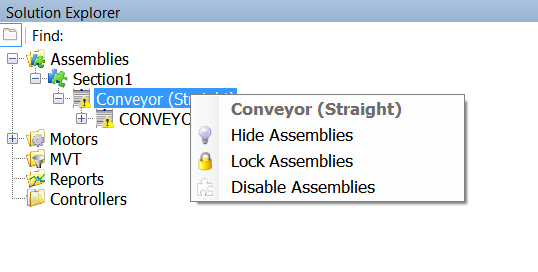
Right click Section to activate pop up menu for Section level. Hide/Show Sections, Hide/Show Assemblies, Lock/Unlock, Fit and Disable/Enable

