Startup Options
On occasion, it can be useful to launch Experior from the command line to change the program’s functionality.
This article details the functionality of each command line argument, that you can use can use when launching Experior.
<file name>
Experior opens a model if an argument matches the name of an existing Experior model.
-event
Starts Experior in Discrete Events Mode (only functional with the right privileges).
-physics
Starts Experior in Physics Mode (only functional with the right privileges).
-menu
Hides the main menu (ribbon).
This option can also be toggled within Experior from the main menu or by using F10 providing the -menu switch has not been used when starting Experior.
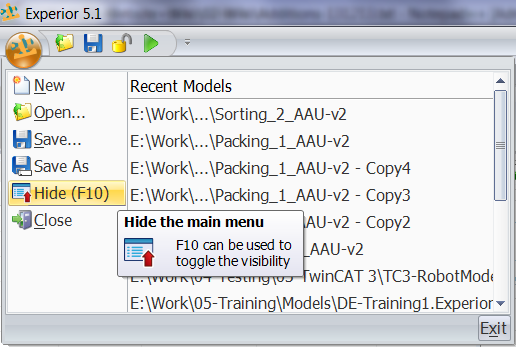
-comtest
Display fetch/write durations.
-tester
Startup in ‘Tester’ mode.
-debug
Enable ‘Debug’ mode.
-config
Display the ‘Catalog Selector’ dialog during startup.
-log <path>
Set a temporary log directory (example: c:\Experior\Logs\).
<path>
Set working directory (permanently) (example: c:\Experior\).
-reset
Reset the Working directory.
A set of options also exists for automated startup and testing of models. These are detailed below.
-autostart
Run the model when it is loaded. This will only be executed when Experior has finished opening and the model has finished loading and initializing.
-stopafter <dur>
Stop the model and close Experior after a period of time – <dur> (duration) defines the time in seconds before the model stops and Experior starts closing.
-atstart <sym/name>
Here you provide a symbol name or assembly name that should be activated when a model is started (after connections are established) so that this can initiate some action in the model.
-seed <seed>
The seed used by the random generator.
-invisible
Start Experior invisible (rendering disabled). Only if <file name> is defined.
-oem
Start Experior in OEM licence mode. See OEM Licence Type for more details.
