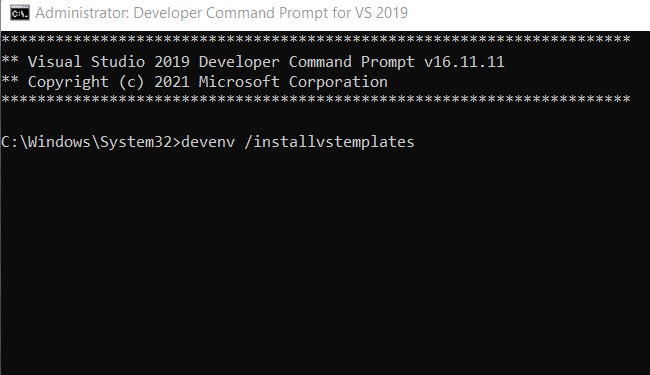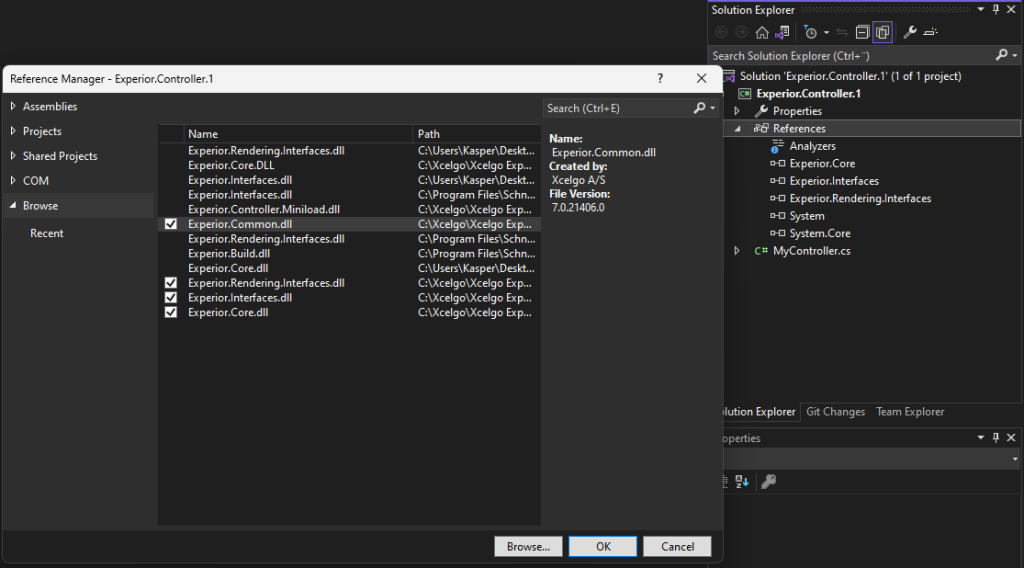C# Templates for Experior 6
With a developer license for Experior 6 it is possible to create custom components, catalog, controllers, plugins and more in your Experior model. We have three different templates you can download and use, as long as you have Experior 6 installed.
DOWNLOAD TEMPLATES HERE
Setting up templates for use in visual studio
To set up the templates you first need to copy the template in the C# visual studio template folder. The standard path for this is:
C:\Users\ your username \Documents\Visual Studio 20XX\Templates\ProjectTemplates\Visual C#
Sometimes you can experience problems with Visual Studios cache, that will fail to refresh the templates and display them in the browser, it is necessary to open the Visual Studio command prompt, which is located in following folder:
C:\ProgramData\Microsoft\Windows\Start Menu\Programs\Visual Studio 20XX\Visual Studio Tools
Run the ‘Developer Command Prompt for VS 20XX’ as administrator and write:
devenv /installvstemplates
Please note
Due to changes in the Experior API will the plugins not compile without a reference to Experior.Common.dll. Setting this reference is done by right clicking ‘References’ in the Visual Studio solution explorer, pressing ‘add reference’ and choosing Experior.Common.dll from the list.
If the .dll is not found on the list, press browse and choose the .dll from the Experior install directory.