< All Topics
Installing Experior
PostedNovember 4, 2021
UpdatedNovember 19, 2021
ByKasper Vestrup
- Download the latest version of Experior HERE
- Go to the Release folder, open the folder containing needed Experior version and download the setup file.
- Double click the Experior install file.
- On the License Agreement screen, select I Agree.
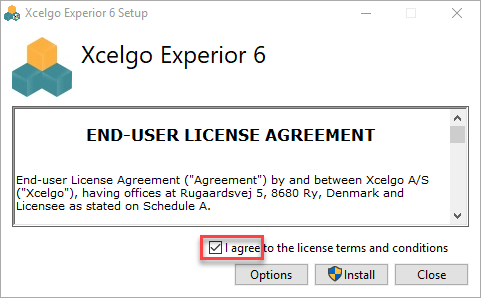
- If you want a custom installation path click the Options button. Otherwise click the Install button.
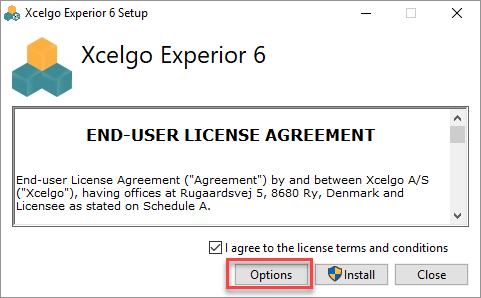
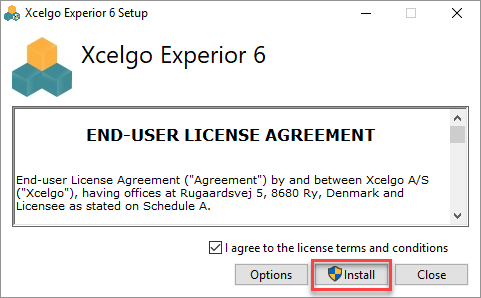
- The program will now install, if a User Account Control window appears click YES.
- Once the installation is complete, click CLOSE to finish.
