< All Topics
Merging Of Models
Posted
Updated
ByKasper Vestrup
It may become necessary at a point during development to merge two models. This section provides a brief walk-through and example of how to do this.
- Open the model you want to merge into
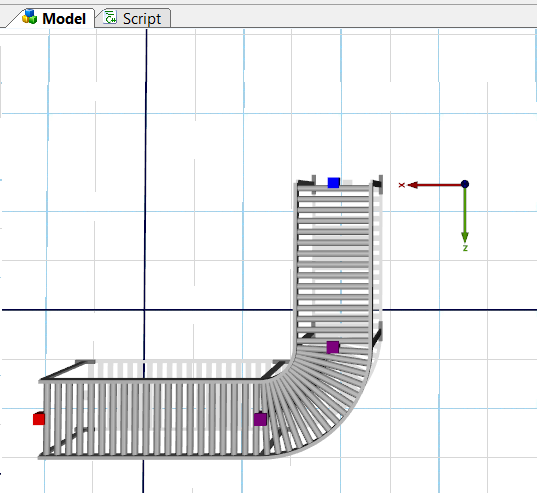
- With the model open click the Merge button under the File menu
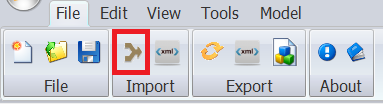
- Select the model you want to merge into the currently open model and click OPEN
- When the message appears asking if a new section should be created for the merged assemblies
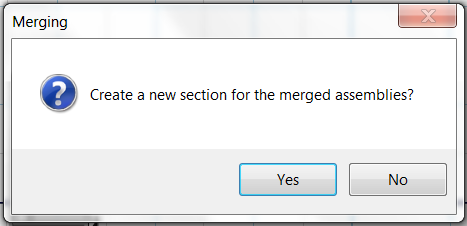
- click YES
- The merged assembly now appears in the build area

- In the Solution Explorer select Merged1.
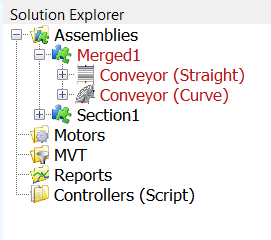
- In the properties the rotation, size and position of the merged assembly can be altered
- Control Panels merged into an existing model can have the same name as one of the Control Panels (a tab page) that already exists
- Before starting the merge process Experior will now verify if the model that is being merged contains one or more connections that already exists in the current model. The user is then asked if the merge process should be terminated
